Are you wondering what the difference is between scaling and resizing? It’s a common question among those who work in the digital space. While the terms may seem interchangeable, there is actually a distinct difference between the two. Understanding this difference is crucial if you want to produce digital content that is high-quality and visually appealing.
Scaling refers to the process of increasing or decreasing the size of an image or graphic while maintaining its aspect ratio. This means that if you scale an image up, it will become larger, but it won’t become distorted or stretched out of shape. In contrast, resizing refers to the process of altering an image’s dimensions without necessarily maintaining its aspect ratio. This can result in a stretched or skewed image, which can be visually unappealing.
The difference between scaling and resizing may seem small, but it can make a big difference in the final product. Whether you’re working on a web design project or creating social media graphics, understanding how to properly scale and resize your images will help you produce professional-looking content that stands out from the crowd. So the next time you’re working on a digital project, pay attention to the sizing of your images and choose the right method for achieving your desired result.
Understanding Image Resolution
Image resolution refers to the number of pixels making up an image. It is commonly measured in PPI (pixels per inch) or DPI (dots per inch). The higher the resolution, the more detail and clarity an image will have. However, the downside to high-resolution images is that they tend to have larger file sizes, which can lead to slower loading times or storage issues.
When you resize or scale an image, you’re essentially adjusting the number of pixels in the image. This can affect the quality and overall appearance of the image. Different programs and software use different terminology for resizing and scaling, which can potentially cause confusion or misunderstandings.
The difference between Scale and Resize
- Scaling: Scaling refers to changing the size of an image while maintaining its aspect ratio. This means that the height and width are adjusted proportionally, while the number of pixels remains the same. Scaling is useful when you want to make an image bigger or smaller without distorting its appearance or losing quality.
- Resizing: Resizing refers to changing the size of an image by adding or removing pixels. This can result in a loss of quality or pixelation if the original image does not have enough pixels to support the new size. Resizing is useful when you need to change an image’s dimensions to fit a specific purpose or format.
Factors to Consider when Choosing Image Resolution
The optimal resolution for an image depends on a variety of factors, such as the intended use, the viewing distance, and the image’s subject matter. For example, images that will be viewed at a close distance, such as print materials, require a higher resolution than images that will be viewed from a distance, such as billboards or banners.
Other factors to consider when choosing image resolution include the format, color profile, and printing method. It’s essential to choose the appropriate resolution for each specific use to ensure the best possible quality and user experience.
Image Resolution Standards
There are several commonly used image resolution standards that are recommended for different types of media and formats. For example,
| Media/Fomat | Recommended Resolution (PPI/DPI) |
|---|---|
| Web Images | 72-96 PPI |
| Printing | 300 DPI or higher |
| High-quality Printing | 600 DPI or higher |
It’s always best to verify the specific resolution requirements for each individual project to ensure the best possible outcome.
The Importance of Aspect Ratio in Image Resizing
Aspect ratio is a critical factor when it comes to resizing images. Aspect ratio is the relationship between the width and the height of an image, expressed in the form of two numbers separated by a colon. Aspect ratio is an essential aspect of image resizing because it impacts the visual appearance of the image and how it fits into the intended usage or medium.
- Preserving Aspect Ratio: When resizing an image, it is crucial to maintain the aspect ratio to avoid distortion of the original image. Resizing an image without maintaining the aspect ratio can result in stretched or squished images that may appear unnatural.
- Cropping: If an image needs to be resized but maintaining the aspect ratio may cause part of the image to be cut off, cropping is often used instead. Cropping the image involves cutting out part of the image to match the desired aspect ratio.
- Changing Aspect Ratio: In some cases, changing the aspect ratio of an image may be necessary, like in the case of social media profile pictures or banners. However, it is important to note that changing the aspect ratio will alter the original image’s composition and may distort it.
It is crucial to consider the aspect ratio when resizing images for different platforms or usage, as it affects the image’s visual perception. For example, an image that looks good on Instagram may not look the same when resized to fit Facebook’s cover photo dimensions, as Facebook’s cover photo has a different aspect ratio.
Below is an example of how aspect ratio affects image resizing:
| Original Image (2000 x 1500) | Resized Image (800 x 600) | Resized Image (600 x 800) |
|---|---|---|
 |
 |
 |
In this example, the original image has an aspect ratio of 4:3. When resized to 800 x 600 pixels, the aspect ratio is maintained, so the resized image looks proportional and natural. However, when resized to 600 x 800 pixels, the aspect ratio has changed to 3:4, which distorts the original image’s composition, making it appear stretched vertically.
How to Scale an Image Proportionally
Scaling an image proportionally means resizing the image with the same aspect ratio, so it won’t appear stretched or distorted. Here’s how to do it:
- First, determine the intended new size of the image. Let’s say we want to scale a 1000 x 500 pixels image to fit in a container with a width of 600 pixels.
- Calculate the aspect ratio of the original image by dividing the width by the height. In this case, it’s 1000 / 500 = 2.
- Multiply the aspect ratio by the intended new width to get the new height. In this case, 2 x 600 = 1200 pixels.
- Compare the new height with the available vertical space. If the new height is greater than the maximum height, calculate the new width instead by dividing the intended new height by the aspect ratio. For example, if the maximum height is 800 pixels, we’d need to divide 800 by 2 to get 400 pixels, the new width.
Resizing vs. Scaling Images
While scaling an image proportionally adjusts both the width and height, resizing an image adjusts only one or both of them to fit a specific container. This means that resizing an image can result in distortion or stretching, especially if the resolution of the original image is low.
On the other hand, scaling an image proportionally maintains its aspect ratio and usually results in better quality images, even at lower resolutions.
Tools for Scaling Images
Most image editing software includes tools for scaling images, such as Adobe Photoshop and GIMP. Additionally, web designers can use CSS to scale images proportionally:
| Selector | Property | Description |
|---|---|---|
| img | max-width | Specifies the maximum width of the image. |
| img | max-height | Specifies the maximum height of the image. |
| img | width | Specifies the exact width of the image. |
| img | height | Specifies the exact height of the image. |
By setting the max-width and/or max-height properties to a percentage value, web designers can scale images proportionally to the size of their containers. For instance, if an image needs to be scaled down to fit in a container that’s 800 pixels wide, a web designer can set its max-width to 100% and its max-height to auto, and the browser will adjust the image’s dimensions accordingly.
When to use scaling versus resizing
Scaling and resizing are both useful techniques when adjusting the size of an image, but they should be used differently depending on the situation.
- Scaling: This involves changing the overall size of an image by a certain percentage, either larger or smaller. Scaling is ideal when you want to maintain the aspect ratio or the proportions of the image. For example, if you want to make an image 150% larger for printing, but don’t want to distort the image, scaling would be the right choice.
- Resizing: This involves manually changing the size of an image to specific dimensions. It can be used to crop the image, reduce its resolution or size, or enlarge it. Resizing is ideal when you want to change the image’s shape or aspect ratio, for example, to make it fit into a specific space or to crop out certain elements from the image.
It can be confusing to determine which technique to use in different situations, but it ultimately comes down to balancing the needs of the image with the intended final use.
If you want to preserve the quality of the image, scaling should be used when you need to adjust the overall size, while resizing should be used when you want to change the proportions or shape of the image. If your goal is to make the file size smaller for web use, resizing might be a better choice since it will allow you to crop the image or reduce its quality without losing the original image’s proportionality.
Whatever the situation, it’s important to experiment with both techniques until you find the right balance of size, resolution, and quality for your particular needs.
| Scaling | Resizing |
|---|---|
| Preserves aspect ratio | Can change aspect ratio |
| Makes image larger or smaller by percentage | Manually changes image size to specific dimensions |
| Ideal for maintaining quality when resizing by a small margin | Ideal for changing shape or aspect ratio |
By keeping the benefits and limitations of each technique in mind, you can make more informed decisions about when to use scaling versus resizing in your next image editing project.
The Impact of Scaling on Image Quality
Scaling and resizing are two commonly used image editing techniques, but they have different effects on the overall visual quality of an image. In this article, we will delve deeper into the difference between scaling and resizing and talk about the impact of scaling on image quality.
- Scaling: Scaling is the process of increasing or decreasing the size of an image. When an image is scaled, the pixel dimensions change, but the number of pixels in the image remains the same. In other words, scaling affects the size of the image, but not its quality or resolution.
- Resizing: Resizing, on the other hand, involves changing the physical size of an image by adding or removing pixels. When an image is resized, both the pixel dimensions and the number of pixels change. This can have a significant effect on the visual quality of the image, as any new pixels added during the process may not match the surrounding pixels in terms of color, brightness, or contrast. This can result in a loss of detail and a reduction in overall image quality.
- The Impact of Scaling: While scaling does not directly affect the image quality, there are some factors to keep in mind when scaling an image. If an image is scaled too much, it can become pixelated or blurred, as the software tries to create new pixels to fill in the gaps. This can result in a loss of detail and a reduction in overall image quality.
- Best Practices: When scaling an image, it is important to keep the original aspect ratio intact to ensure that the image does not get stretched or skewed. It is also a good idea to scale the image in small increments, rather than making large changes all at once. This will help to preserve the quality of the image and minimize any loss of detail.
- Conclusion: Overall, scaling can be a useful tool for adjusting the size of an image without significantly affecting its quality. However, it is important to use the right techniques and best practices to ensure that the image remains sharp and detailed, and does not become pixelated or blurry as a result of scaling.
Examples of Scaling Vs. Resizing
Let’s take a look at some examples to better understand the difference between scaling and resizing:
| Image | Original Size | Scaled Size | Resized Size |
|---|---|---|---|
| 300 x 300 pixels | 450 x 450 pixels | 200 x 200 pixels | |
| 500 x 500 pixels | 750 x 750 pixels | 300 x 300 pixels |
In the above table, you can see the difference between the original image size, the size after scaling it up, and the size after resizing it down. When the image is scaled up, the software creates new pixels to fill in the gaps, resulting in a larger image with the same level of detail. However, when the image is resized down, some of the pixels are removed, resulting in a smaller image with a reduced level of detail.
Overall, it is important to understand the difference between scaling and resizing and to use the right techniques for each process. By following best practices and using the right software, you can ensure that your images remain sharp, detailed, and of high quality, regardless of their size.
Techniques for resizing images without losing quality
When working with images on the internet, it’s crucial to have them in the correct size. Large images take time to load, which decreases the user experience. But resizing can come with a hidden cost—losing quality. Here are some techniques to help you resize images without losing quality:
- Crop: Rather than shrinking an entire image uniformly, you can crop the portion you want to use, then enlarge it to your desired size. This will work well if the part you need has enough resolution to scale up without losing quality.
- Use Vector Graphics: Vector graphics scales well because they are made with shapes and lines rather than pixels. If you use vector graphics from the beginning, the image will remain sharp and clean, no matter how much you expand it.
- Retouch: Even a high-quality image can benefit from small touch-ups. Removing noise, adjusting contrast, and correcting brightness levels can help to improve an image’s quality even after resizing.
There are also some resizing algorithms available that preserve image quality. Here are some examples:
Bicubic interpolation: This algorithm examines the pixel values in the vicinity of the one(s) being calculated, and creates weighted averages accordingly. The result is a more accurate color value and smoother edges. On the flip side, it can look blurry at times, particularly on small images.
Lanczos interpolation: This algorithm gives the most significant weight to the pixels closest to the center, making it useful for maintaining sharpness and detail. The downside is that it can sometimes result in artifacts on the edges of certain shapes, resulting from a “halo effect.”
| Algorithm | Pros | Cons |
|---|---|---|
| Bicubic Interpolation | More accurate color values and smoother edges | Can look blurry at times |
| Lanczos Interpolation | Maintains sharpness and detail | Can result in artifacts on the edges of certain shapes |
Ultimately, the best way to resize images without losing quality is to experiment with different methods to see what works best on a particular image. It may take time, but the result will be worth it in the end, producing a crisp and visually-pleasing image on any device at any resolution or size.
Tips for resizing images for different platforms and devices
Resizing images can be a tricky task, especially when it comes to designing for different platforms and devices. Your images should always look their best, no matter where they are viewed. Here are some tips to help you resize your images for different platforms and devices:
- Understand the platform or device you are designing for – Different platforms and devices have different size requirements for images. For example, an image that looks good on a desktop may not necessarily translate well on a mobile device. Always check the recommended image sizes for the platform or device you are designing for.
- Use high-resolution images – Even if you are resizing an image to a smaller size, it is always best to use a high-resolution image. This ensures that your images look sharp and clear, no matter the size.
- Crop your images – Cropping your images can help you focus on the most important part of the image and remove any unnecessary elements. This can help your images look better on different platforms and devices.
Choosing the Right File Format
The file format you choose can also affect how your images look on different platforms and devices. Here are some things to keep in mind:
- JPEG – This is a great format for photographs as it can maintain quality while compressing the image size. However, it is not recommended for images with text or graphics as it can result in a loss of quality.
- PNG – This format preserves the quality of images with text or graphics but can result in larger file sizes.
Best Practices for Resizing Images
Here are some best practices to keep in mind when resizing your images:
- Always save a copy of your original image – This ensures that you can always go back to the original if needed.
- Use image editing software – There are many great image editing software options available that can help you resize your images while maintaining quality.
- Test your images on different platforms and devices – Always test your images to ensure they look their best on all platforms and devices.
Recommended Image Sizes for Different Platforms and Devices
Here are some recommended image sizes for popular platforms and devices:
| Platform/Device | Recommended Image Size |
|---|---|
| Facebook profile picture | 360 x 360 pixels |
| Instagram post | 1080 x 1080 pixels |
| Twitter header image | 1500 x 500 pixels |
| LinkedIn banner image | 1584 x 396 pixels |
| YouTube thumbnail image | 1280 x 720 pixels |
| iPhone 8 screen resolution | 750 x 1334 pixels |
What’s the difference between scale and resize?
Q: What does it mean to scale an image?
A: Scaling an image means changing its size proportionally, without altering its aspect ratio. This means that all the elements in the image will resize equally, without looking stretched or compressed. It’s like zooming in or out on an image, but without losing quality.
Q: What does it mean to resize an image?
A: Resizing an image means changing its dimensions to fit a specific size. This means that the aspect ratio may be altered, and some elements may look stretched or compressed. It’s like adjusting the image to fit a specific frame or layout, but it may affect the quality of the image.
Q: When should I use scaling?
A: Scaling is ideal when you want to adjust an image’s size without distorting its contents. You can use it to zoom in or out on specific details or to adjust the image’s size to fit a specific space while maintaining its proportions.
Q: When should I use resizing?
A: Resizing is ideal when you have specific dimensions you need to meet, such as when creating banners, logos, or other graphics that need to fit certain dimensions. However, you should be careful not to distort the image or lose quality in the process.
Q: Is there a difference in the tools used for scaling and resizing?
A: Most image editing tools have both scale and resize options, and they may be used interchangeably. However, some tools may have slight differences in their algorithms or may offer more control over one option over the other.
Closing Thoughts
Thank you for taking the time to learn about the difference between scaling and resizing images. It’s important to understand when to use each option to ensure that your images look their best and fit the intended purpose. We hope you found this article informative and invite you to visit again for more helpful tips and information.
