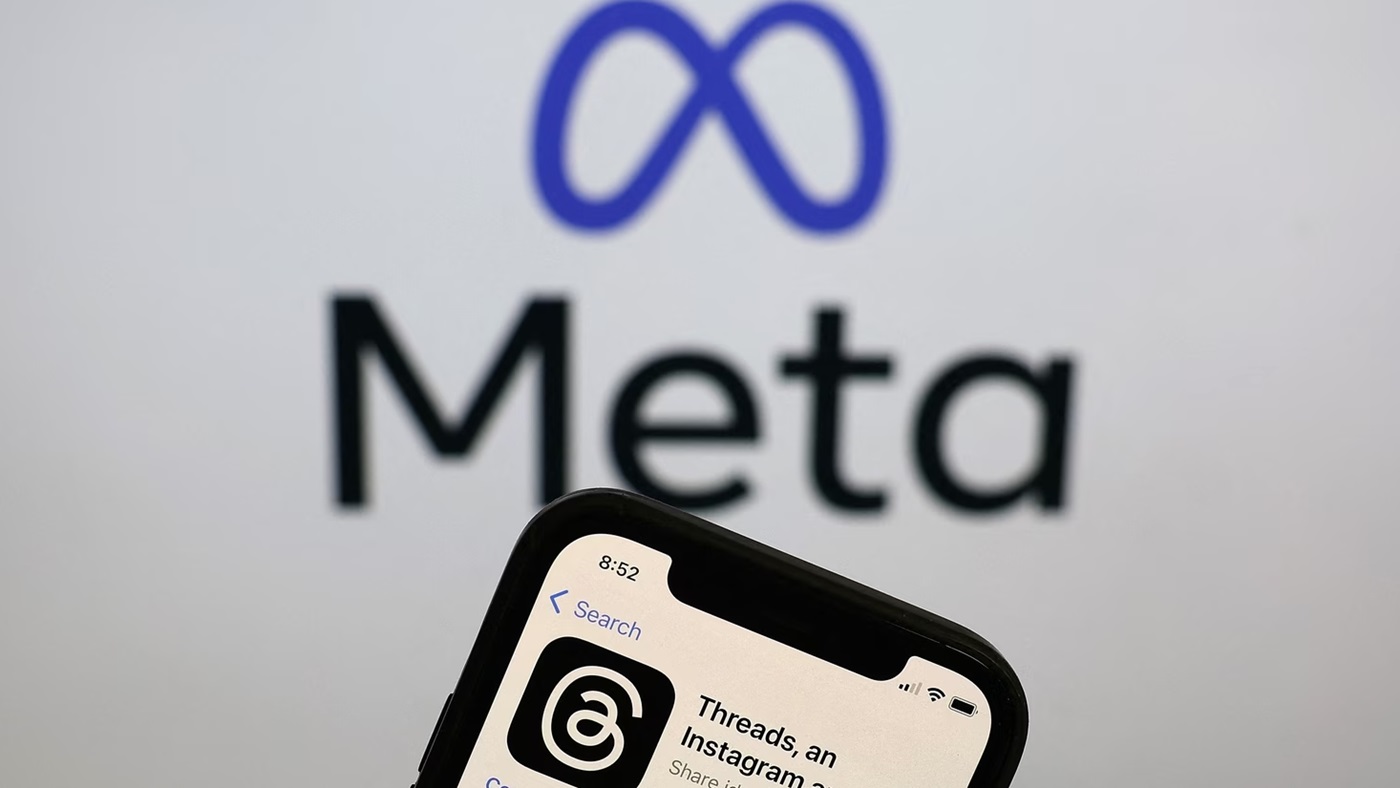Welcome to the wonderful world of Threads! If you’re itching to create your profile on this nifty app, I’ve got your back. In this article, we’ll walk through the step-by-step process of signing up for Threads.
So, grab your phone and let’s get started!
Step 1: Download and Open Threads
First things first, head over to the App Store (if you’re an iPhone user) or the Google Play Store (for you Android aficionados) and download the Threads app. Once it’s installed, tap on the Threads icon to launch the app and embark on your Threads adventure.
Step 2: Sign in with Instagram
To kickstart your Threads journey, you’ll need to sign in with your Instagram account. Fear not if you don’t have one; we can create one on the spot.
When you open Threads, tap the “Sign in with Instagram” option resting oh-so-conveniently at the bottom. If you’re already signed into Instagram, the app will display your current account.
However, if you’re not logged in, simply tap “Log in with Instagram” and provide your Instagram account credentials to gain access.
Step 3: Profile Personalization
Now that you’re in, it’s time to sprinkle a dash of your personality onto your Threads profile. Here are a few key elements to consider:
- Profile Picture: To set your profile picture, tap the charming profile picture icon next to your name. Choose your preferred method of uploading your picture, be it capturing a fresh selfie or selecting one from your gallery. It’s all about expressing your true self!
- Bio: Let your creative juices flow and write a captivating bio for your Threads profile. Simply tap the “Bio” option and start pouring your heart out. Alternatively, if you’ve already perfected your Instagram bio, you can import it directly by tapping “Import bio from Instagram.” Once you’re satisfied with your masterpiece, tap “Done” in the top right corner.
- Links: Wanna share some fascinating URLs with the world? Tap the “Link” option and enter a URL and title for your desired link. Alternatively, if you’ve already curated some delightful links on Instagram, import them with a single tap. When you’re all set, hit “Done” in the top right corner.
- Following: Explore the exciting world of profiles you may want to follow by tapping “Following.” Give a friendly tap on the “Follow” button next to the profiles that capture your interest. Connect, engage, and broaden your Threads network.
- Import from Instagram: Looking to speed up the profile setup process? Tap “Import from Instagram” at the bottom, and watch as the magic unfolds. All the profile picture, bio, and link goodness from your Instagram profile will be imported to Threads in a jiffy.
Step 4: The Final Touches
Once you’ve personalized your Threads profile to your heart’s content, let’s wrap it up with a few final steps:
- Profile Visibility: Decide whether you want to keep your profile public or private. It’s your call! Make your choice by selecting the preferred option at the top and tap “Continue” to proceed.
- Review and Create: Take a moment to review the terms and policies because, well, it’s always good to know what you’re getting into. Once you’re done, hit that “Create profile” button at the bottom, and voilà! You’re officially part of the Threads universe.
Congratulations! You’ve successfully signed up for Threads and crafted a captivating profile that represents the unique individual that you are. Now, sit back, relax, and let the Threads app take you on a journey of connection, inspiration, and discovery.
Remember, as you navigate Threads, any changes you make to your profile picture, bio, or links won’t impact your Instagram profile. Your Threads profile is like a parallel universe, where you can express yourself without altering your Instagram presence.
It’s worth noting that the profiles you follow on Threads and the ones following you won’t affect your Instagram following or followers. So, feel free to curate a vibrant Threads network without any worries about your Instagram connections.
And hey, if you ever feel the need to update other aspects of your profile, such as your username or personal information, just head back to Instagram. That’s where you can work your magic and make those changes.
For those lucky individuals with a verified Instagram account, keep in mind that you can only modify your profile picture on Instagram. Threads will proudly display your verification badge alongside your profile information, giving you that extra air of authenticity.
Now that you’ve conquered the Threads sign-up process, it’s time to dive into the app and explore all its exciting features. Connect with friends, discover new perspectives, and unleash your creativity. The world of Threads is yours to embrace.
So go ahead, embark on this thrilling adventure, and let Threads become your companion in capturing life’s precious moments and weaving beautiful stories.
Happy threading!